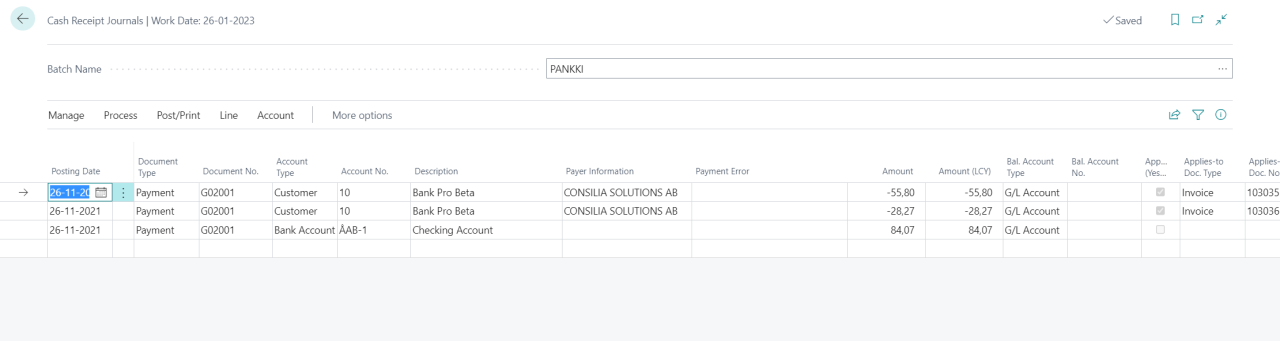Incoming References
Retrieval of Incoming References
In order to retrieve incoming references from your banks, open a Cash Receipt Journal.
Click Get From Bank from the Process menu. Bank Pro will automatically connect to all banks for which the retrieval of incoming references has been enabled.
If there are messages in the Payment Error field you need to handle the errors and empty the field before you can post the journal.
Incoming references can be retrieved automatically by activating a Job Queue task.
Automatic posting of incoming references
It´s possible to activate automatic posting of incoming references. To activate the service, go to the Bank Account Card.
Enable the automatic posting of incoming references by using the boolean Post Inc. Reference Automatically. Continue by selecting an observation account in Inc. Reference Observation Account. Complete the settings by selecting a number series to be used when posting the incoming references in Inc. Reference Posting No. Series.
Handling of payments and invoices when automatic posting of incoming references is activated
The incoming references need to be retrieved from the bank(s) in the same way as when the service is not activated, i.e., by clicking Process and Get From Bank. But instead of being imported in to the Cash Receipt Journal the incoming references are handled according to certain predefined rules. A notification message is displayed when the retrieval of the incoming references has been successful.
Incoming referenses that can be matched
The incoming reference payment can be matched, i.e. there´s a matching Reference No. in the Customer ledger
- The payment amount is correct. If the amount is correct it is posted and applied to the invoice. Both the payment entry and the invoice entry are closed.
- The payment amount is smaller. If the amount is smaller than the invoice amount, it is posted and applied to the invoice. The customer ledger entry (invoice) will remain open. The difference must be handled in other ways, for example by using reminders.
- The payment amount is larger. If the payment amount is larger than the invoice amount, it is posted and applied to the invoice. The invoice cust. ledger entry is closed and there will be a new cust. ledger entry for the payment that is open.
A message is logged to the Incoming Reference Alerts, where you can find information about the customer and a link to the open payment in the customer ledger entries. - Customer ledger entry is not open. In case the matched Customer Ledger Entry is not open, the payment will be handled in the same way as if the payment amount was too large.
Incoming references that cannot be matched
In cases where the incoming reference payment cannot be matched, i.e., the reference no. cannot be found in the customer ledger entries or the customer is blocked the following will happen
- The amount is posted to an observation account (G/L Account).
- A message is logged to the Incoming Reference Alerts with information about the amount and names and other information that is available in the bank material.
Note. Incoming reference payments that cannot be matched need to be handled manually, by contacting the bank or trying to find out in other ways who paid and why. Once this has been determined the payments are manually handled and posted against the observation account.
Incoming Reference Alerts
Incoming reference payments that need attention or manual handling can be found in the Incoming Reference Alerts.
Once the incoming reference payment has been investigated/handled, it can be marked as managed by clicking on Handled. When the reference payment is marked as Handled, it is moved to the Handled Reference Alerts.
Handled Reference Alerts
Incoming references that have been logged to the Incoming Reference Alerts and then been marked as Handled are displayed in the Handled Reference Alerts. Clicking Unhandled changes the status of the incoming reference payment and moves it back to the Incoming Reference Alerts.