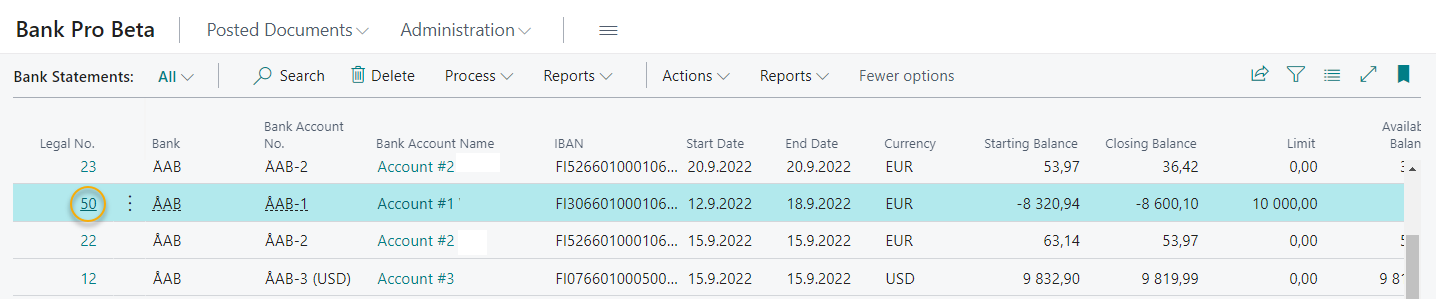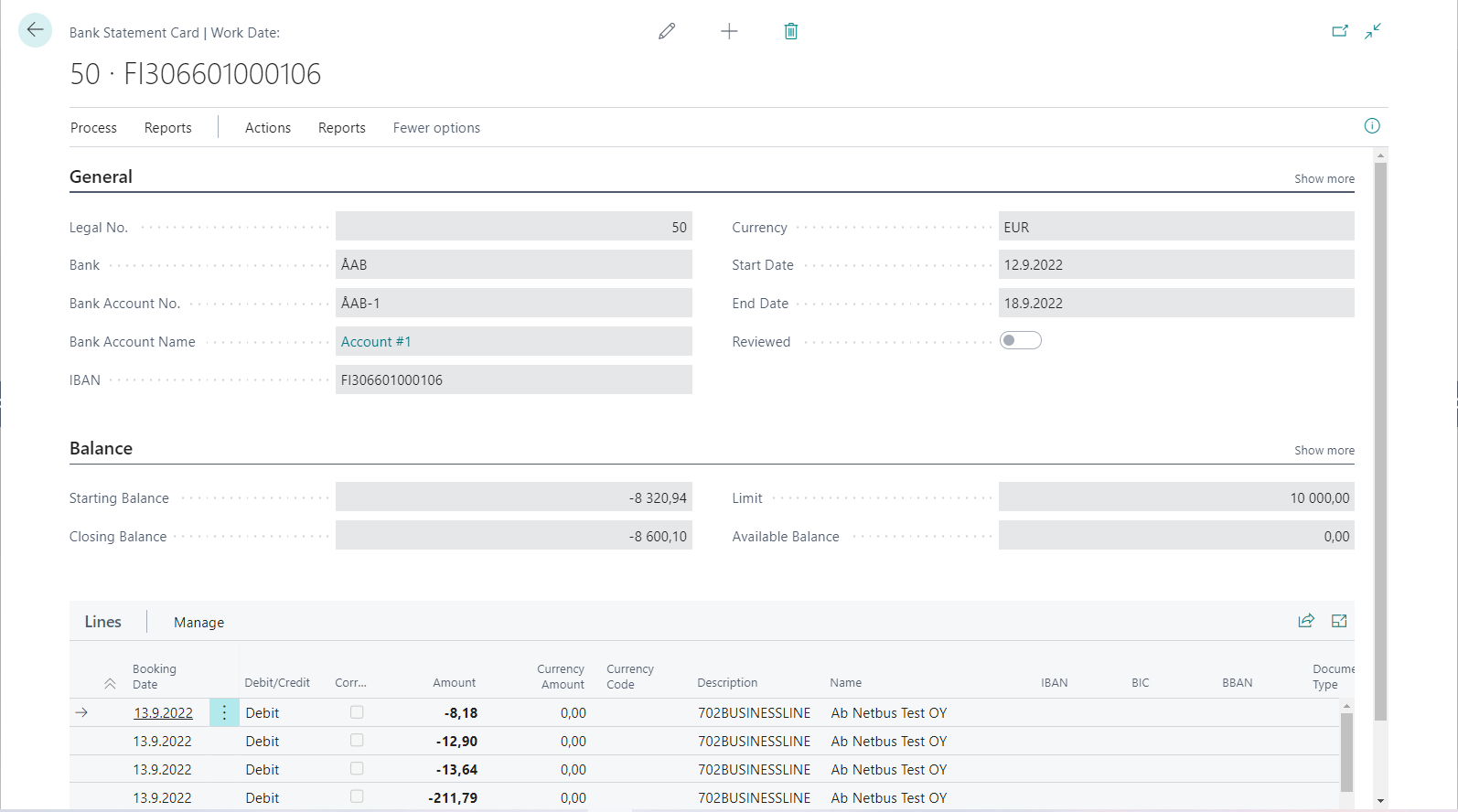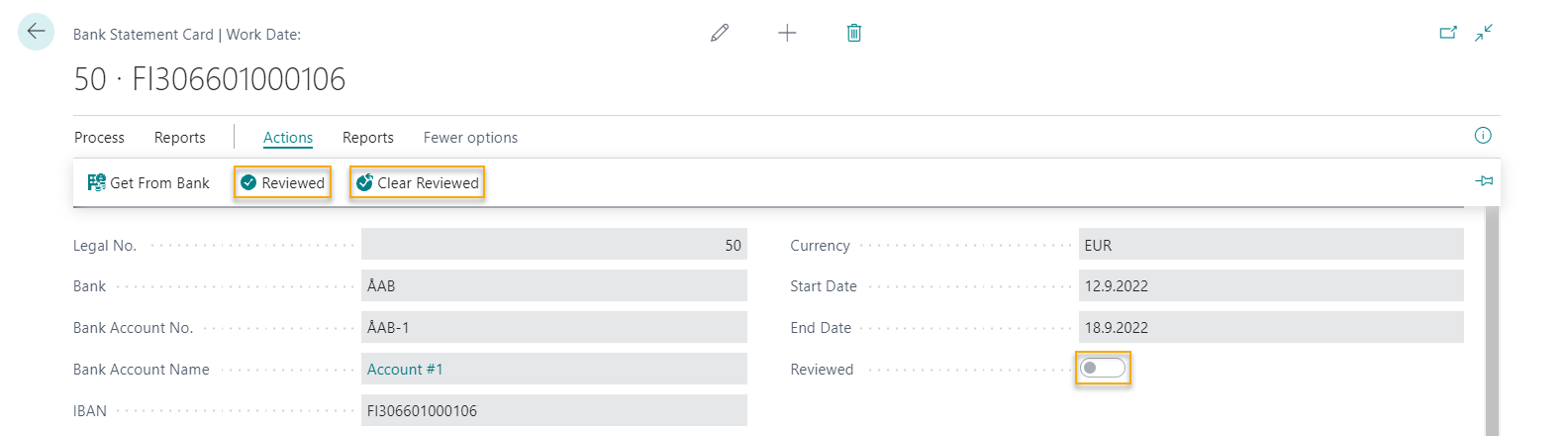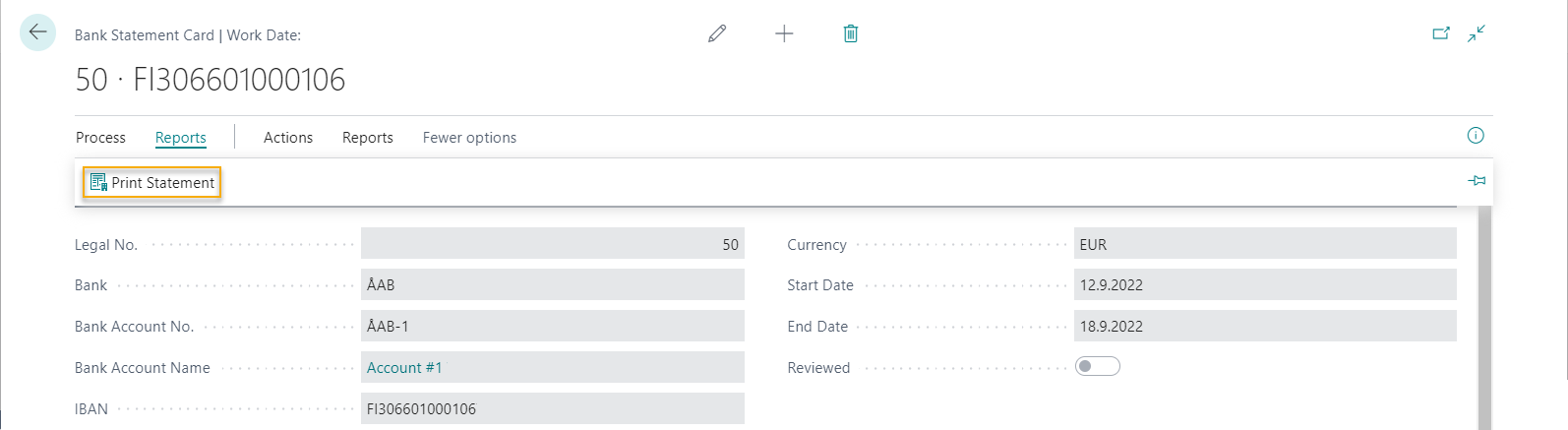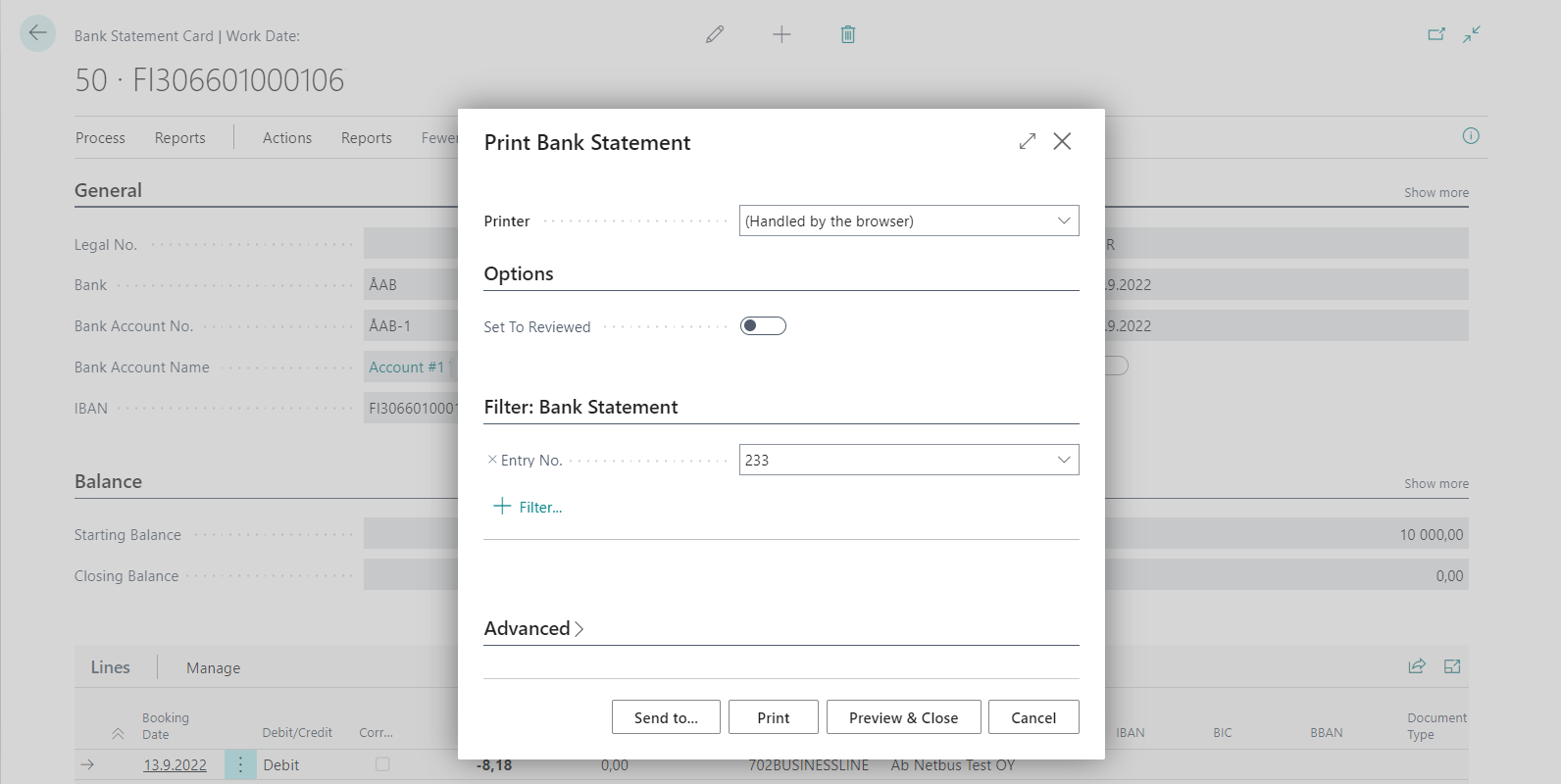Bank Statements
Retrieval of Bank Statements
To retrieve bank statements from the bank(s), go to Bank Statements.
Click Get From Bank from the Process menu. After the retrieval is completed, a notification message is displayed informing you that the retrieval of the bank statements was successful or that there were no new bank statements to retrieve.
Note. Bank Pro will automatically connect to all banks for which the retrieval of bank statements has been enabled.
Good to know. When the bank statements are retrieved for the first time, Bank Pro will automatically try to retrieve the bank statements one week back.
Viewing and managing bank statements
Click on the bank statement number under the heading Legal No to open a bank statement.
At the top of the bank statement you will find information about the account, such as IBAN account number, the Currency of the account and Start Date and End Date. Below you will find Balance information, such as Starting Balance, Closing Balance and Available Balance. If there´s a Limit on the account it is also shown here.
Further down, you will find the Lines containg information about the transactions that occurred during the bank statement period.
Once the bank statement has been reviewed, it can be marked as Reviewed. Click Actions and Reviewed to mark a bank statement as handled. The status of the statement is then changed to Reviewed, which can be seen both in the Bank Statement Card and on the Bank Statements (list) page.
If needed, status can be changed back to not reviewed by clicking Actions and Clear Reviewed.
Printout of bank statement
To print a bank statement, click Reports and Print Statement.
If you want to preview the bank statement before printing it, click Preview & Close. To print the bank statement directly, click Print.