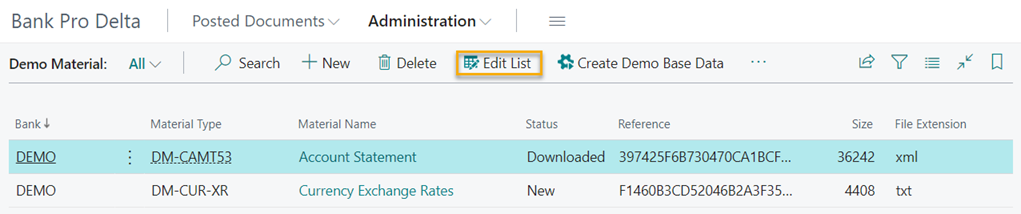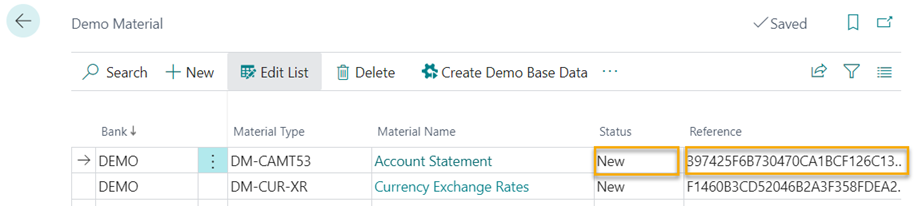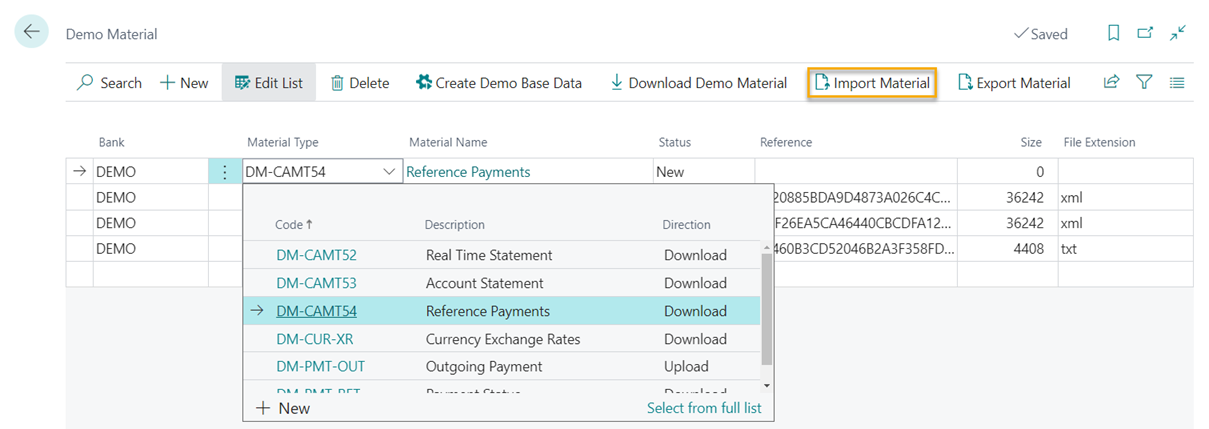Demo Material
Activation of a Bank Connection and a Bank
To create a bank connection and a bank for the Bank Pro Demo Bank, click Administration in the top menu followed by Demo Material in the menu below.
Proceed by clicking on Create Demo Base Data. This will automatically create a bank connection, a bank and required settings on the Bank Setup page for the Demo bank.
To download the materials that are available for demo purposes, click Download Demo Material. The page now lists the demo materials that can be downloaded from the Demo Bank.
Retrieval of demo material several times
Once a material, such as a bank statement or an incoming reference file, has been retrieved for the first time from the dedicated page (Bank Statements list page or Cash Receipt Journal page), the same demo material cannot be retrieved again as new material without certain actions being performed.
To retrieve a demo material again as new material, proceed as follows
Start by deleting the previously retrieved demo material on the page where it is displayed (e.g. on the Bank Statements list page or on the Cash Receipt Journal page) if you do not want it to be displayed twice.
On the Demo Material page, mark the demo material you want to download as new again and click Edit list
Change the status from Downloaded to New, and make a change to the reference shown in the Reference field. The demo material is now ready for retrieval as new material again.
Uploading of new demo materials
It is possible to upload new (own) demo materials to the Demo Bank application.
For the retrieval and display of new (own) demo materials (e.g. bank statements and incoming reference payment files) to work, the account number contained in the file needs to be registered in IBAN format in the Bank Account Card.
The demo files uploaded must also be in the formats supported by Bank Pro. Information on the supported formats can be found on the Material Types page.
To upload your own demo material click +New
Select DEMO as Bank and continue by selecting the Material Type from the list that matches the demo material you want to import to the Demo Bank application. To select the file to be imported, click Import Material.
In the example below, a demo incoming reference file is imported to the Demo Bank application.
Note
The status of the file being imported should be New in the list so that it can be retrieved from the Demo bank as a new material on first retrieval.